Dial Plan
The Dial Plan tab is a general call forwarding, dial plan, hunt group, circular hunting, address book, away, etc. place.
You can define your own numbers. Regexes can be used.
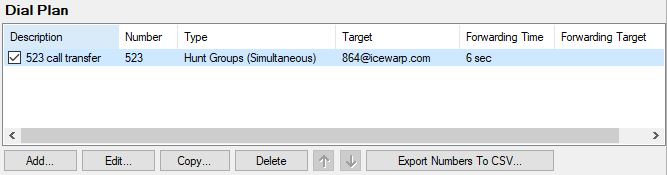
Figure. Dial plan.
| Button |
Description |
|---|---|
|
Add |
Click the button to add a new dial plan rule. The Rule dialog opens. |
|
Edit |
Select a rule from the list and click the button to edit this rule. The Rule dialog opens. |
|
Copy |
Select a rule from the list and click the button. The Rule dialog opens, here you can change some features. Click OK to create a new similar rule. |
|
Delete |
Select a rule and click the button to remove this rule. |
|
Arrows |
Select a rule and use the buttons to change a rule position in the list. Note: The order of dial plans in the list is important! If a number of some dial plan is called, dial plans higher in the list are omitted even in the case the used dial plan refers to some of these dial plans. SeeDial Plan Examples. |
|
Export Numbers To CSV |
Click the button if you want to export descriptions and numbers of all dial plans. A standard Save As dialog lets you to save numbers as a .csv file (the .txt format is also possible). |
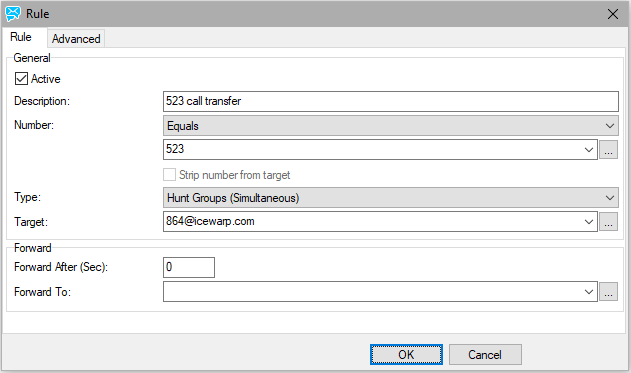
Figure. Rule dialog. Rule tab.
| Field |
Description |
|---|---|
|
Active |
Check the box to activate this rule. (If not checked, the rule does not apply.) |
|
Description |
Write some descriptive text. |
|
Number first field |
Select from the list:
Option names are self-explanatory. |
|
Number second field |
This is the number we use to match the rule. This field may contain multiple numbers separated by semicolons (if non-regex only). It may contain a domain. If a domain is not specified any domain will be matched. Use the "..." button to select users, groups, etc. |
|
Strip number from target |
Can be used with the Starts with, Ends with options. Example: Say, non-local numbers are dialed with 0 (zero) at the beginning. If this box is checked, Starts with selected and 0 entered into the Number field, this 0 is removed and the correct number is dialed "outside". |
|
Type |
|
|
Target |
Define the list of targets separated by semicolons where to direct the call to. Target can be a system group, VoIP group, system account or another dial plan number. This means you can use as many combinations as you want, forward calls to whole domains, VoIP defined groups and even following dial plan rules. Simply create a rule to forward to number which is defined below. The target will contain the number and following rules will take place. Rules always win above local accounts. This means you can override any account receiving their calls (this is how call forwarding is done on the user level - it just creates a new rule for that user). You can use a drop down to select from a list of extensions and groups defined on the Extensions/Groups tab. Note: When the * (asterisk) is in the Target field for Call Pickup, all users can use this dialing rule. When the field is empty, the Call Pickup service is just allowed to users within the same VoIP group. |
|
Forward After (Sec) |
Define a time (in seconds) after what a call is redirected to recipients defined in the Forwarded Target field. Forwarding takes place in several cases:
|
|
Forwarding To |
If none of possible recipients defined in the Target field accepts a call (because they are busy, not on-line, etc.), this call is forwarded to users, groups, etc. defined here. You can use a drop down to select from a list of extensions and groups defined on the Extensions/Groups tab. |
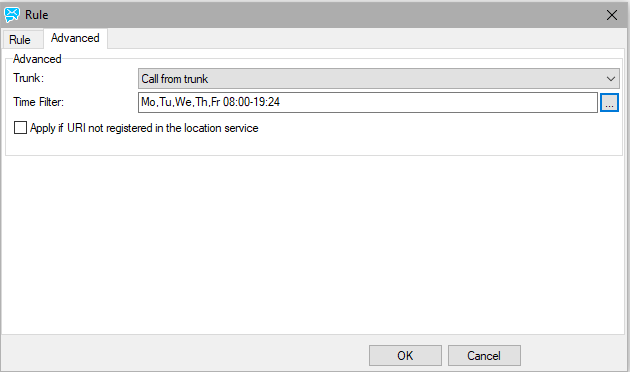
Figure. Rule dialog. Advanced tab.

